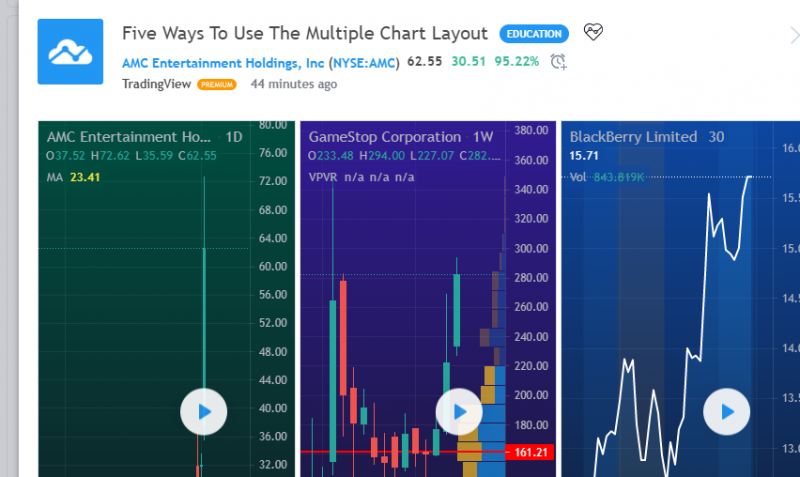[해외주식] 다중 차트 레이아웃을 사용하는 5가지 방법 / Five Ways To Use The Multiple Chart L…
 주식개미
0
2587
2021.06.03 14:04
주식개미
0
2587
2021.06.03 14:04
AMC Entertainment Holdings, Inc
TradingView
Our multiple chart layout tool gives traders and investors an easy way to study multiple symbols or timeframes at once. In this post, we'll explain five ways to use the multiple chart layout feature to optimize your process.
Chart different timeframes
If you look closely at the charts above, you will notice that there are different timeframes for each chart. One is a daily chart , one is a weekly chart, and another is a 30-minute. The multiple chart layout makes it possible to see these different timeframes all on the same screen. If you search for trades and do research on all time horizons, this is an important feature to master.
Customize the look and feel of your layout
Every trader and investor is different in their approach. That's why it's important to have customization tools available. Each chart in the example above uses a different color gradient as its background. The chart farthest to the right is also a line chart while the other two show candlesticks . When using the multiple chart layout you can create your own custom workspace to match your individual style needs.
Diversify your indicators
The charts above also show different indicators. For example, the yellow line farthest to the left is a Moving Average while chart in the middle shows a Volume Profile and the chart on the far right shows only volume . You can add only the indicators that matter for each specific chart within your layout.
Chart different symbols at once
In the example above, we're looking at three totally different symbols, but all viewable on one screen. This way we can follow price action, study similarities, and look for ideas across different assets. It speeds up our research and is another helpful way to monitor different symbols across the market.
Sync your charts
With the click of a button you can sync the symbol, crosshair, interval, time, and drawings for all charts in your layout. To get started, click the layout button at the top of your chart and then find where it says "SYNC ON ALL CHARTS." From this menu you can select the syncs you need so that they all update instantly.
Thanks for reading and we hope you enjoyed this post! If you have any tips, suggestions or feedback to share about the multiple chart layout please write it in the comments below.
Chart different timeframes
If you look closely at the charts above, you will notice that there are different timeframes for each chart. One is a daily chart , one is a weekly chart, and another is a 30-minute. The multiple chart layout makes it possible to see these different timeframes all on the same screen. If you search for trades and do research on all time horizons, this is an important feature to master.
Customize the look and feel of your layout
Every trader and investor is different in their approach. That's why it's important to have customization tools available. Each chart in the example above uses a different color gradient as its background. The chart farthest to the right is also a line chart while the other two show candlesticks . When using the multiple chart layout you can create your own custom workspace to match your individual style needs.
Diversify your indicators
The charts above also show different indicators. For example, the yellow line farthest to the left is a Moving Average while chart in the middle shows a Volume Profile and the chart on the far right shows only volume . You can add only the indicators that matter for each specific chart within your layout.
Chart different symbols at once
In the example above, we're looking at three totally different symbols, but all viewable on one screen. This way we can follow price action, study similarities, and look for ideas across different assets. It speeds up our research and is another helpful way to monitor different symbols across the market.
Sync your charts
With the click of a button you can sync the symbol, crosshair, interval, time, and drawings for all charts in your layout. To get started, click the layout button at the top of your chart and then find where it says "SYNC ON ALL CHARTS." From this menu you can select the syncs you need so that they all update instantly.
Thanks for reading and we hope you enjoyed this post! If you have any tips, suggestions or feedback to share about the multiple chart layout please write it in the comments below.
번역:
AMC 엔터테인먼트 홀딩스
트레이딩 뷰
NAT의 다중 차트 레이아웃 도구를 통해 거래자와 투자자는 여러 기호 또는 시간 프레임을 한 번에 쉽게 연구할 수 있습니다. 이 게시물에서는 다중 차트 레이아웃 기능을 사용하여 프로세스를 최적화하는 다섯 가지 방법에 대해 설명합니다.
서로 다른 시간대를 차트화합니다.
위의 차트를 자세히 살펴보면 차트마다 다른 시간대가 있음을 알 수 있습니다. 하나는 일일 차트, 하나는 주간 차트, 다른 하나는 30분 차트입니다. 여러 차트 레이아웃을 통해 동일한 화면에서 이러한 서로 다른 시간대를 모두 볼 수 있습니다. 만약 당신이 무역을 찾고 항상 지평선을 조사한다면, 이것은 숙달하기 위한 중요한 특징이다.
레이아웃의 모양과 느낌 사용자 지정
모든 거래자와 투자자는 접근 방식이 다릅니다. 그렇기 때문에 사용자 지정 도구를 사용하는 것이 중요합니다. 위 예제의 각 차트는 다른 색상 구배를 배경으로 사용합니다. 오른쪽에서 가장 멀리 있는 차트도 선 차트이고 나머지 두 차트에는 촛대가 표시됩니다. 다중 차트 레이아웃을 사용할 때 개별 스타일 요구에 맞는 사용자 지정 작업영역을 직접 만들 수 있습니다.
지표 다양화
위의 차트에도 서로 다른 지표가 표시됩니다. 예를 들어, 왼쪽에서 가장 멀리 있는 노란색 선은 이동 평균이고 가운데 차트는 볼륨 프로파일을 나타내고 맨 오른쪽 차트는 볼륨만 표시합니다. 레이아웃 내에서 각 특정 차트에 중요한 지시자만 추가할 수 있습니다.
여러 기호를 한 번에 차트화
위의 예에서, 우리는 세 개의 완전히 다른 기호를 보고 있습니다. 하지만 모두 한 화면에서 볼 수 있습니다. 이렇게 하면 가격 조치를 따르고, 유사성을 연구하며, 다양한 자산에 대한 아이디어를 찾을 수 있습니다. 그것은 우리의 연구 속도를 높이고 시장 전반에 걸쳐 다른 상징들을 감시하는 또 다른 유용한 방법이다.
차트 동기화
버튼을 클릭하면 레이아웃의 모든 차트에 대한 기호, 십자선, 간격, 시간 및 도면을 동기화할 수 있습니다. 시작하려면 차트 맨 위에 있는 레이아웃 단추를 클릭하고 "SYNC ON ALL CHARTS"라고 표시된 위치를 찾으십시오. 이 메뉴에서 필요한 동기화를 선택하여 모든 동기화를 즉시 업데이트할 수 있습니다.
읽어주셔서 감사드리며, 이 게시물이 즐거우셨기를 바랍니다! 여러 차트 레이아웃에 대해 공유할 팁, 제안 사항 또는 피드백이 있는 경우 아래 코멘트에 기록하십시오.
원문링크: https://www.tradingview.com/chart/AMC/9GAsbYoe-Five-Ways-To-Use-The-Multiple-Chart-Layout/
[본문뒤 추가문구] 서학개미 투자포럼 - 해외투자 트렌드의 중심